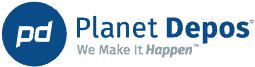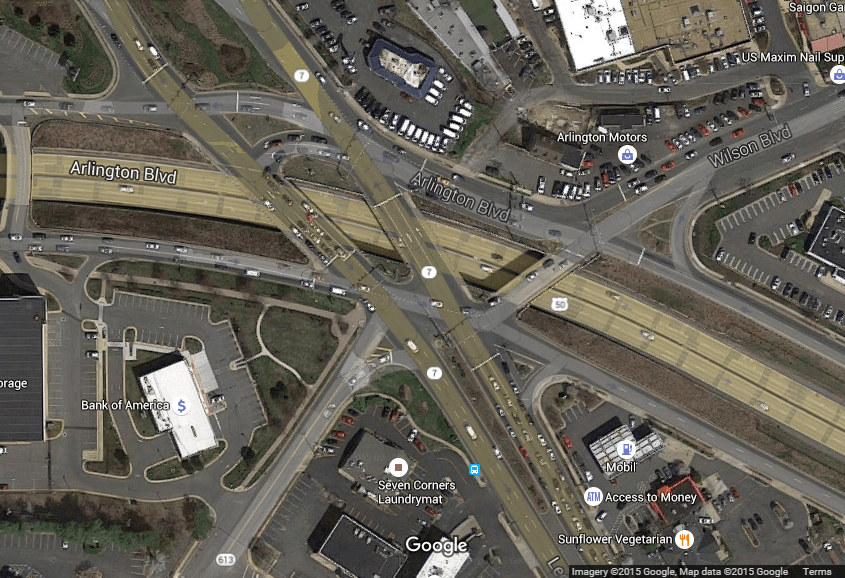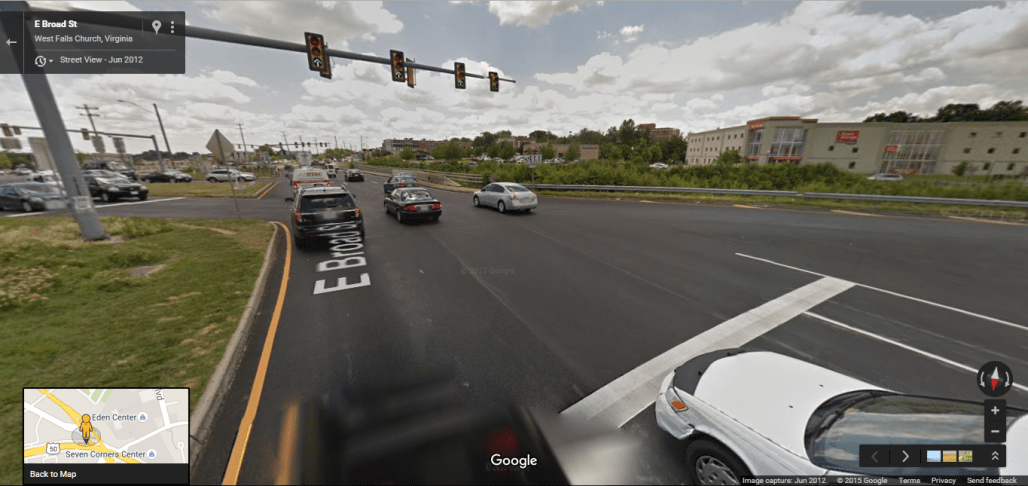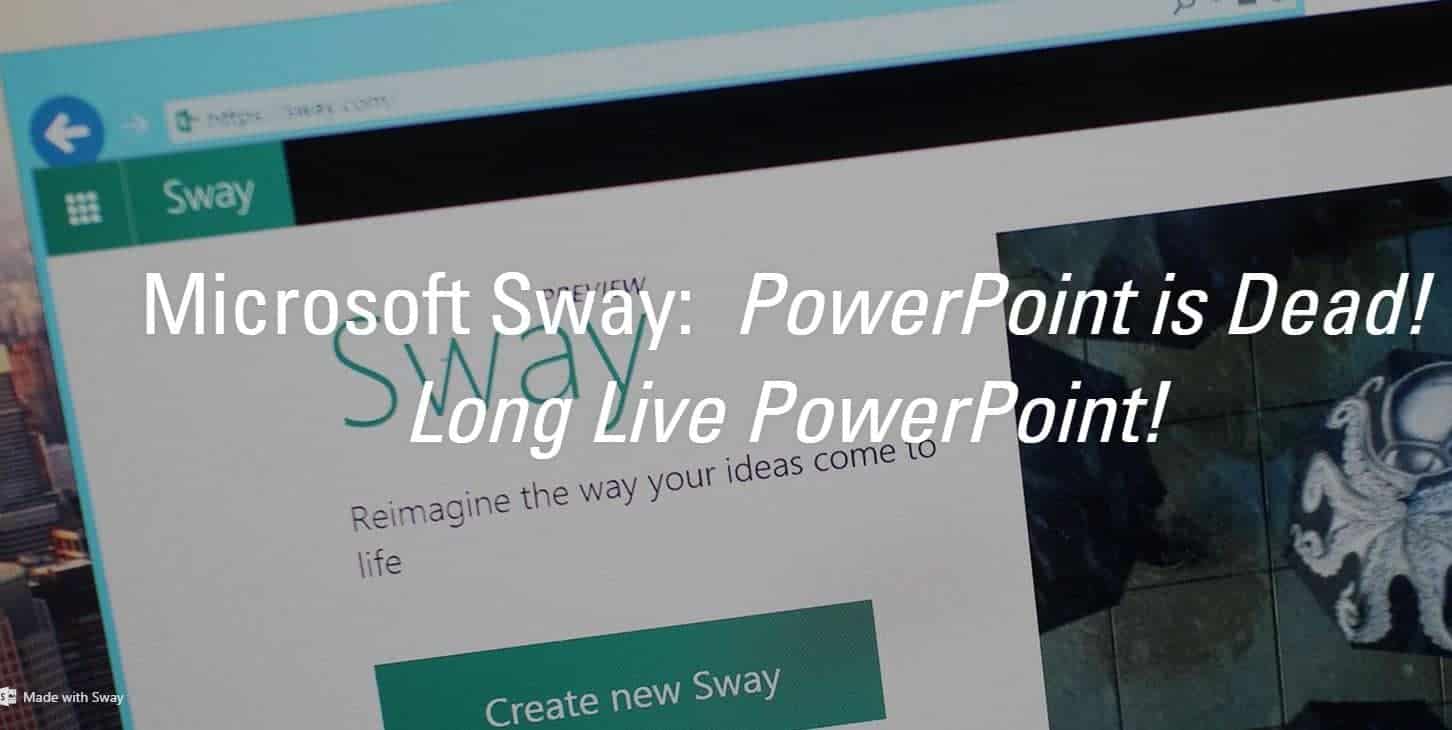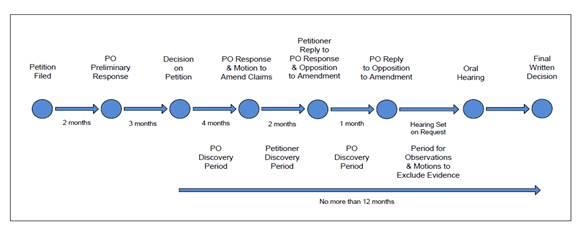In Part 2 of this series, we highlighted the features of the Luminex writer. Perhaps it piqued your curiosity that it may be a good fit for you? Before you make the financial commitment, however, you owe it to yourself to be a savvy shopper and see what else might suit your needs.
Let me introduce you to Advantage Software’s Passport Touch™. The Passport Touch™ offers some very unique features that you probably haven’t heard of if you haven’t entertained purchasing a new writer recently. Before you say, oh, another black, boring writer, hold on to that thought! Customizable skins are available for your new Passport Touch™! If you’re not sure what the possibilities are, a quick visit to eclipsecat.com will enlighten you to what your future writer could look like.
And if that’s not enough to keep you reading, check out some of these patent-pending features:
• Adjustable-height StenoMagic™ keys
• Adjustable-height vowel keys
• Built-in tablet stand – yes, you read that correctly, a built-in TABLET stand!
• Hide-away touch screen
What is StenoMagic™, you ask? “StenoMagic™ saves you countless keystrokes. Integrate prefixes. Tuck in Q&A symbols. Edit from your CAT software. Whiz through AutoMagic™ selections. The StenoMagic™ keys can be raised to the same height as your other keys for easy bridging, or conveniently lowered out of the way for a more traditional feel. The possibilities are limited only by your imagination.”1 Customizing your writing – every reporter’s dream come true.
The Passport Touch™ has a built-in microphone with volume control. Can your current writer do that? It also has a built-in headphone jack, as well as a jack to add an external microphone. Bluetooth and WiFi are also built in. If you use Eclipse software, you are already familiar with Keith Vincent’s Visualizer feature in Eclipse. Now there are Visualizer tutorials built into the Passport Touch™.
The Passport Touch™ offers 32G of memory with capacity for 32G of SD and USB drives also. And with that capability comes the availability to store your audio in three places. The Passport Touch™ comes equipped with an adjustable color touch screen that can be tucked away if it’s not in use. The Passport Touch™ also works with all CAT software, not just Eclipse. But if you happen to be an Eclipse user, did you know that your Eclipse support contract also covers the Passport Touch™ as well? And there are free software upgrades for the Passport Touch™ forever!
If all of this has left you wanting to know more, there’s a five-minute video clip available on eclipsecat.com under the Writers tab. Take a moment to watch the video and learn even more about the fantastic features of the Passport Touch™! I think your search for a new writer just got more interesting!
Stay tuned for Part 4.